Frequently Asked Questions
Do you have questions about our software? Here you can find answers to the most frequently asked questions.
User rights
Why can’t I edit a file?
You cannot edit a file if you do not have write permissions. Ask a colleague with setting rights within the file to give you write permissions.
Why can’t I see a file?
You probably don't have read permissions. Ask a colleague with setup rights to give you read access.
Why can’t I give my colleague access to a file?
To grant access, you need management rights. If you do not have management rights, you cannot grant access to your colleagues. If you do have admin rights, but you do not see the colleague in question among the list of names, this colleague must be added by your environment manager.
How do I know who is allowed to see, write or edit?
In het dossier ga je naar de instellingen en vervolgens naar het tabblad toegangsrechten. Hier vind je een lijst met alle collega's die in de omgeving zitten en welke rechten zij hebben.
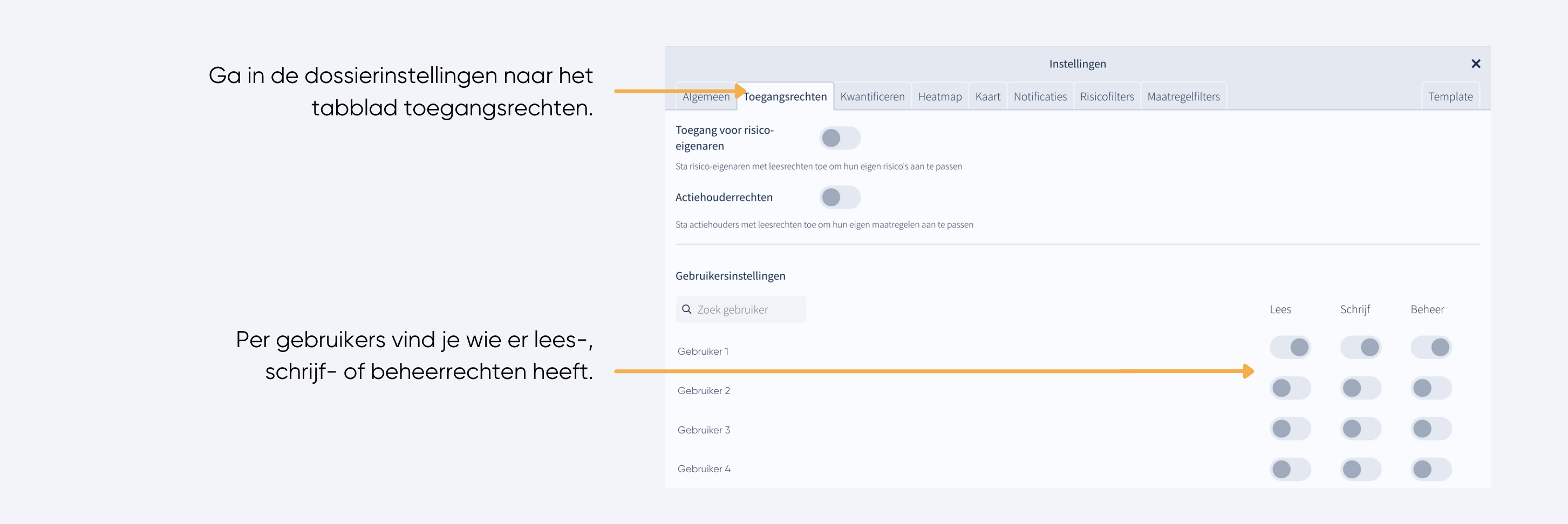
How can I add users?
Organisation administrators can add users via the admin panel. Select the environment, enter the name and e-mail address and, if required, send a welcome e-mail so that the user can be helped to set up their account.
How do I give other users rights?
If you have management rights, you can assign the desired permissions via file settings. Go to the Access Rights tab and turn on the appropriate rights for the user in the list. If the user is not listed, this person does not yet have access to the environment. To do this, go to the environment manager.
At what level can I assign read and write permissions?
You can assign read and write permissions within specific files, provided the user already has access to that environment.
What is the difference between risk owner access and measure owner access?
- Risk owners access: Can edit their risks with read access.
- Measure owners access: Can edit their measures with read access.
I don't have write, edit or read permissions, what can I do?
Ask a colleague with setup rights to give you the necessary rights.
How can I give a user access to a file from the admin panel?
Users can only be added to that risk file via the settings of a file.
Does RiskChallenger have a super admin?
No, we do not have a ‘super admin’ role. Organisation administrators can manage users and workspaces but never see the contents of a risk register unless they are also in the risk register's user list.
Why can everyone create new files in the workspace when I didn’t give them permission to do so.
If a person has access to a workspace, we want them to have unlimited use of the application. So, anyone with access to the environment can create files. However, new files are visible only to people who have been added to those files.
How can I see all files/projects as organization manager?
As an organisation administrator, the admin panel allows you to view and manage all your organisation's environments, users and files. By clicking on an environment, you will see all users with access and all files in the environment.
